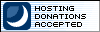This document describes how to get the most out of a Dell Inspiron 9300 laptop running the 32bit version of Ubuntu 8.04 LTS (Hardy Heron) Linux.
Table of Contents
Installation
I had just had Windows XP running on the system for several years, but I suddenly needed a spare Ubuntu 8.04 machine so I cleaned up some files to leave me enough free room that I could consider installing Ubuntu 8.04 in dual boot mode.
Like I typically do with a Linux installation, I first downloaded the LiveCD iso, burned it to CD, and booted from it. This way I could sanity check that at least the basics would work. The LiveCD recognized the display right away, and I was connected to my wireless in no time.
I launched the partition editor and resized the NTFS partition on which Windows XP resided to make it exactly 17GB smaller, naturally leaving behind equally sized unused portion of disk. Please note that doing this will mean the Dell-provided restoration partition will no longer work, so you'd better make sure you have alternate media available in case you need to reinstall something (I had called Dell when I originally received my system to request the Windows XP restore disk in CD format).
Note: When you log in the first time after installing the system, the volume is stuck to maximum. This can be changed after you have logged in, but you might make sure that you won't startle people around you with the loud noices that first time. Alternatively, if you have a headset lying around, you could plug that in (but do NOT put them on you or you risk damaging your hearing).
I then started the actual install by clicking the install icon in the LiveCD desktop. When the installation wizard got to the part where it asked about partitions, I told it to install to the largest unused space (by default it suggested resizing the NTFS partition even smaller and making an 18 GB partition for Ubuntu). The installation churned for a while, and told me to reboot once it was done.
Once I had logged in (and startled with the loud volume, see the Sound row in the table below on how to fix this) and configured wireless, it noticed packages needed updating. I let it update, since there were a lot of serious issues fixed in newer packages. The updates included a new kernel, so again I needed to reboot.
I prefer using nVidia drivers, so after I had told Ubuntu this (System > Administration > Hardware Drivers), I once again needed to reboot. Ugh, starting to feel like Windows installation...
Hardware
The hardware support is pretty good, and there are no major issues unsolved.
| Component | Status | Notes |
|---|---|---|
| Intel Pentium M (2.00GHz) | works | |
| 17 inch Wide Screen WUXGA LCD Panel, 1920x1200 pixels | works | |
| 1.0GB, 533 MHz, 2 DIMMS | works | |
| 100GB Hard Drive, 9.5MM, 5400RPM | works | |
| 8X DVD+/-RW | untested | |
| SD card reader | untested | |
| nVidia GeForce Go 6800 | works | I use nVidia drivers, so I installed nvidia-settings to be able to tweak things. I also don't like to use desktop effects (compiz) so I disabled it from System > Preferences > Appearance. The display is very bright, and light grey does not differentiate well from white. I installed nvidia-settings and turned overall brightness down by 0.20. Alternatively you could try tweaking gamma. |
| Firewire | untested | |
| Headset port | works | |
| Microphone port | untested | |
| USB | works | |
| Wired Network | untested | |
| Intel® 2200 802.11b/g(?) | works | This broke in kernel update 2.6.24-22, so I reverted back to 2.6.24-21. See bug 322434. |
| Dell Wireless® 350 Bluetooth Module | untested | OS detects bluetooth, and other devices see the computer, but otherwise untested. |
| Bluetooth light | does not work | Bug 219089? |
| Wireless activity light | does not work | |
| Touchpad | works | Touchpad is too slow. I haven't tested yet, but could possibly be fixed by setting the following options in xorg.conf for synaptic: "MinSpeed" "0.7", "MaxSpeed" "3", "AccelFactor" "0.03". |
| Touchpad scrollbars | problem | Vertical scrolls window, horizontal does not. Although see this. |
| Mouse buttons | works | |
| Sound/loudspeakers | works | Normal volume controls don't work out of the box; by default sound stuck at maximum level. System > Preferences > Main Menu, select Sound & Video and check the box for Volume control. Then you get more advanced volume controls from Applications > Sound & Video > Volume Control. PCM volume affects the (subwoofer?) volume. Alternative/better way is to select System > Preferences > Sound and select PCM in the bottom listbox as a "device to control with keyboard", after which front panel and Fn key combinations work. |
| Microphone | untested | |
| Display brightness | works | |
| Display sleep | untested | |
| Suspend | works | |
| Hibernate | untested | |
| Fn keys | works | Haven't tested all, but suspect Fn+CRT/LCD does not work; use nvidia-settings instead. See Sound above about volume controls. |
| Front panel keys | works | See Sound above. Haven't tested playback. |
Peripherals
| Peripheral | Status | Notes |
|---|---|---|
| HP PhotoSmart C5180 All-in-One Printer, Scanner, Copier | works | |
| Microsoft USB Wired Optical Mouse | works | |
| Imation 8 GB USB Flash Drive | works |
Software
Flash
Install flashplugin-nonfree package.
Epilog
If you found any errors above, or have found solutions for areas that are still problematic, or have found better solutions to issues, please let me know. Also, if you found this document useful, consider making a small donation to help cover the hosting costs.